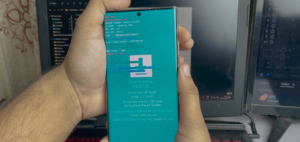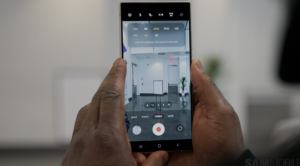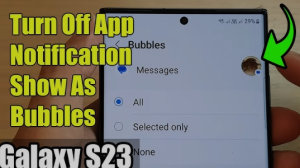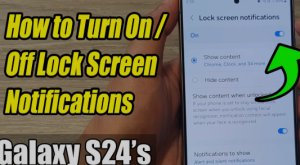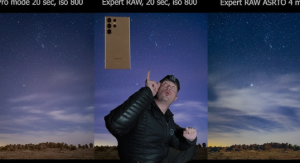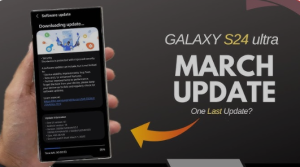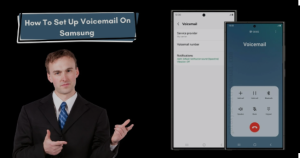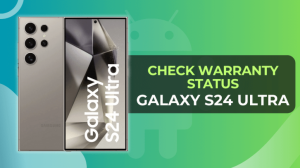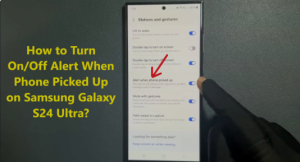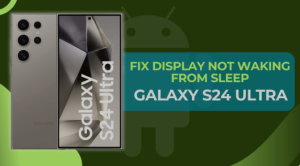How to Put an SD Card in an Adapter – Easy Guide
SD cards are widely used for storing data in devices like cameras, smartphones, tablets, and other electronic devices. However, sometimes you may need to transfer or access data from an SD card on a device that doesn’t have an SD card slot. That’s where an SD card adapter comes in. An SD card adapter allows you to insert your SD card into a device that supports a different type of memory card or port, such as a microSD to SD card adapter, or an SD card to USB adapter.
In this easy guide, we will show you how to properly insert an SD card into an adapter, so you can get the most out of your memory card without any hassle.
What is an SD Card Adapter?
An SD card adapter is a small, portable device that allows you to use your SD card in various devices that support different memory card types or slots. Common examples include:
- MicroSD to SD Card Adapter: Converts a microSD card into the size of a standard SD card.
- SD to USB Adapter: Allows you to read your SD card on a computer or other devices with a USB port.
It’s important to use the correct adapter for the specific card type and device you’re working with.
Step-by-Step Guide: How to Put an SD Card in an Adapter
Now, let’s walk through the steps to correctly place an SD card into an adapter:
1. Identify the Correct Adapter
Before inserting the SD card, make sure you’re using the correct type of adapter for your SD card. If you have a microSD card, you’ll need a microSD-to-SD card adapter. Similarly, if you need to connect your SD card to a USB port, you’ll require an SD-to-USB adapter.
2. Check the Orientation of the SD Card
It’s crucial to insert the SD card in the right orientation to avoid damaging the card or adapter. The SD card should have the label side facing up, while the gold contacts (the metal part) should be facing down when you insert the card into the adapter.
3. Insert the SD Card into the Adapter
Carefully align the SD card with the adapter’s slot. Gently slide the SD card into the slot. Most adapters will only allow the card to fit in one direction, so don’t force it in. When inserted correctly, you should feel the card click into place.
4. Secure the Card
Ensure the SD card is properly seated in the adapter. If the adapter has a locking mechanism (like a push-to-lock feature), make sure it clicks into place to keep the card secure. This prevents the card from being dislodged during use.
5. Use the Adapter with Your Device
Now that the SD card is properly inserted into the adapter, you can use it in a device that supports the adapter’s interface. For example, you can now plug your SD-to-USB adapter into a computer, or use the microSD-to-SD card adapter in a digital camera.
Troubleshooting Tips
- The SD Card Doesn’t Fit: If your SD card doesn’t fit in the adapter, double-check that you have the correct adapter for your card type. For example, don’t try to insert a standard SD card into a microSD-to-SD adapter.
- The Card Isn’t Recognized: If your computer or device isn’t recognizing the SD card, try reinserting it or using another USB port or card reader. Ensure that the card is properly seated in the adapter.
- Damaged Cards or Adapters: If the SD card or adapter is physically damaged, you may need to replace them. Avoid inserting damaged cards into adapters to prevent further damage.
FAQs About SD Cards and Adapters
Q1: Can I use any SD card in an adapter? Yes, you can use any SD card that fits the specific type of adapter. However, always check the compatibility of the adapter with your SD card’s size (SD, miniSD, microSD) and the device you want to use it with.
Q2: Can I insert a microSD card into a standard SD slot? No, a microSD card is physically smaller than a standard SD card, so you’ll need a microSD-to-SD card adapter to use it in a standard SD slot.
Q3: Can I insert an SD card into an adapter upside down? Most SD card adapters are designed to only allow the card to fit in one direction. If you insert the card upside down or backward, it will not fit or function properly.
Q4: Does the SD card adapter affect the speed of my card? Generally, an adapter will not slow down your SD card. However, if you are using an SD-to-USB adapter, the read/write speeds might be limited by the USB port’s speed. Always use a high-speed USB port or adapter for optimal performance.
Q5: How do I remove the SD card from the adapter? To safely remove the SD card from the adapter, gently push on the card until it pops out. Avoid pulling on the card directly to avoid damaging the card or adapter.
Conclusion
Inserting an SD card into an adapter is a simple process that can be done with ease if you follow the correct steps. Whether you’re transferring files to your computer or using your SD card with a different device, the right adapter ensures compatibility. Always ensure the card is inserted properly and securely to prevent data loss or damage.