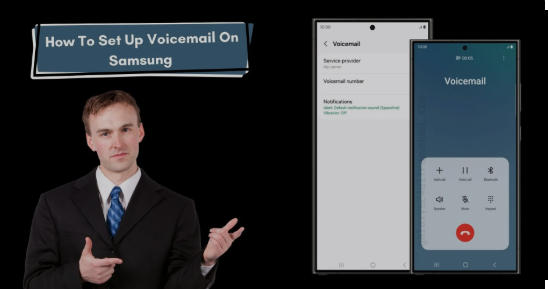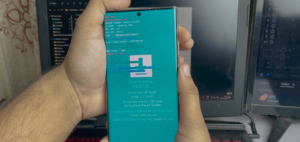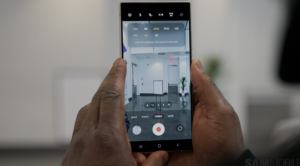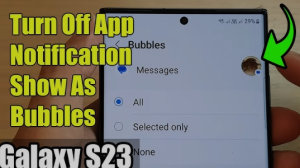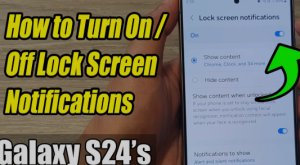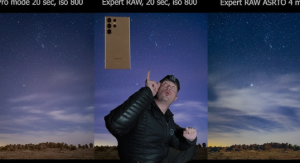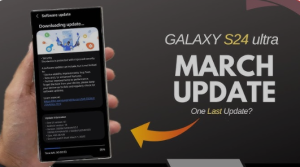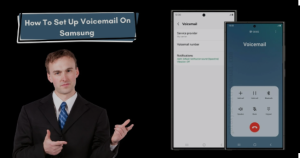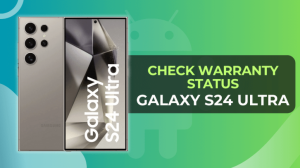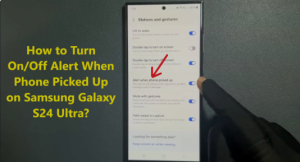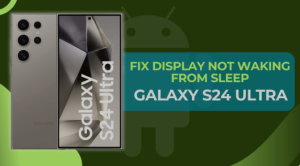Why Set Up Voicemail on Your Samsung Galaxy S24 Ultra?
Voicemail is an essential feature for any smartphone, including the Samsung Galaxy S24 Ultra. It allows callers to leave messages when you’re unable to answer their call. Setting up voicemail ensures you stay on top of missed communications and helps in personal and professional settings. Plus, with features like visual voicemail, you can easily view and manage your messages without dialing into your voicemail box.
Steps to Set Up Voicemail on Samsung Galaxy S24 Ultra
Option 1: Using the Default Voicemail Service
- Open the Phone App
Start by opening the phone app on your Samsung Galaxy S24 Ultra. This is the app you use to make calls. - Go to Voicemail Settings
Tap the three dots in the top-right corner of the screen to open the menu, then select “Settings.” - Voicemail Settings
Scroll down and find the “Voicemail” section under the call settings. Tap on it to access voicemail configuration. - Set Up Your Voicemail Number
In the voicemail settings, you’ll find an option to enter a voicemail number. This number is typically provided by your carrier. Make sure to input it correctly. - Record Your Greeting
To personalize your voicemail, tap on the option to “Record a Greeting.” You can either record a custom message or use the default greeting that your carrier provides. - Save Your Settings
Once you’re satisfied with your greeting and voicemail number, save your settings. Your voicemail is now set up and ready to use.
Option 2: Setting Up Visual Voicemail
Visual voicemail provides a more modern way to manage your voicemails, showing them in a list format where you can read, delete, or listen to them without having to dial into the voicemail system.
- Install the Visual Voicemail App
If it’s not pre-installed, you can download the “Visual Voicemail” app from the Google Play Store. - Open the Visual Voicemail App
Once installed, open the app. You’ll be prompted to set up your voicemail service if it’s your first time using the app. - Follow the Setup Prompts
The app will guide you through the process of configuring your voicemail service. You may need to enter your voicemail number and choose your voicemail greeting. - Customize Visual Voicemail
You can choose your notification preferences and set up a password to access your voicemail securely. You can also decide how you want to view and interact with your messages. - Complete the Setup
After following the prompts, your visual voicemail will be fully set up, and you can easily manage your messages right from the app.
Customizing Voicemail Settings on Samsung Galaxy S24 Ultra
Once you have voicemail set up, you can further customize it according to your preferences. Here’s how:
- Change Greeting Message
If you ever want to change your voicemail greeting, go back into the voicemail settings. Select the option to record a new greeting, and simply follow the prompts. - Set Voicemail Notifications
You can enable notifications so that you receive alerts whenever you have a new voicemail. This ensures you don’t miss any important messages. - Voicemail Password
For security purposes, you can set up a voicemail password. This prevents unauthorized access to your messages. You can set or change the password in the voicemail settings. - Delete Old Voicemails
If your voicemail box gets full, you can delete old messages directly from the voicemail app or your phone’s voicemail menu.
Troubleshooting Voicemail Issues
If you encounter issues with voicemail on your Samsung Galaxy S24 Ultra, here are some common solutions:
- Voicemail Not Working?
Ensure that your voicemail number is correctly entered in the settings. If needed, contact your carrier to verify the voicemail number. - Can’t Hear Voicemail?
Check your volume settings and ensure your device is not in silent or vibrate mode. Also, verify that your network signal is strong. - Voicemail Box Full?
Delete old messages to free up space. You can also check if your carrier offers a larger voicemail storage option. - Visual Voicemail Not Displaying?
Ensure that the Visual Voicemail app is up-to-date and that you have a stable internet connection. If the issue persists, contact your carrier to ensure that Visual Voicemail is supported.
FAQs About Voicemail on Samsung Galaxy S24 Ultra
1. How do I check my voicemail on Samsung Galaxy S24 Ultra?
To check your voicemail, tap the voicemail icon or hold down the “1” key in the phone app. You’ll be prompted to enter your voicemail password and listen to your messages.
2. Can I set up voicemail without a carrier service?
Voicemail services are typically provided by your carrier. Without an active carrier service, you may not be able to set up voicemail.
3. How do I change my voicemail greeting on Samsung Galaxy S24 Ultra?
Go to your phone’s voicemail settings, select “Greeting,” and follow the prompts to record a new message.
4. Is visual voicemail available on Samsung Galaxy S24 Ultra?
Yes, visual voicemail is available and can be accessed by downloading the Visual Voicemail app from the Google Play Store if it’s not already pre-installed.
5. Can I access voicemail while abroad?
Yes, you can access your voicemail while abroad, though international roaming fees may apply. Contact your carrier for more information on accessing voicemail internationally.
Conclusion
Setting up voicemail on your Samsung Galaxy S24 Ultra is a quick and straightforward process that ensures you never miss important messages. Whether you opt for the traditional voicemail system or take advantage of the modern visual voicemail feature, you can easily stay connected and manage your messages with ease. If you encounter any issues, follow the troubleshooting steps, and you’ll be back on track in no time!