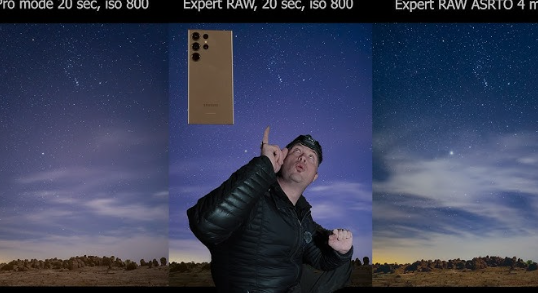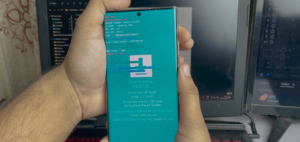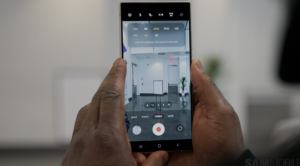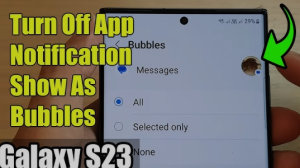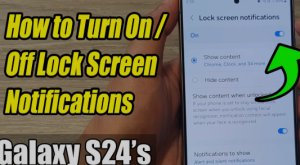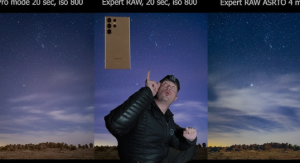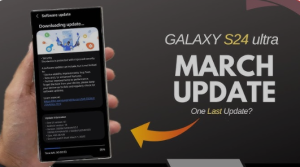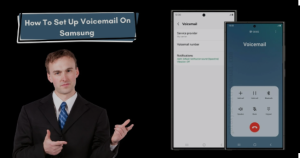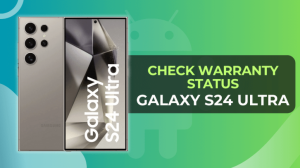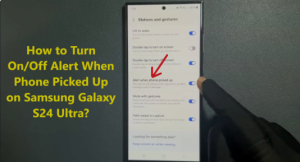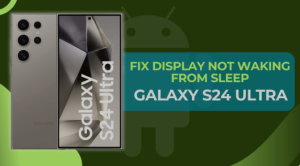The Samsung Galaxy S24 Ultra brings astrophotography to your fingertips, allowing you to capture stunning night sky photos with ease. Whether you’re gazing at the stars, chasing the moon, or hoping to catch the Milky Way, this powerful smartphone is more than up to the task. In this guide, we’ll walk you through the exact steps, settings, and tips to capture breathtaking shots of the night sky with your Galaxy S24 Ultra.
📸 Why the Samsung Galaxy S24 Ultra is Perfect for Night Sky Photography
The S24 Ultra features cutting-edge camera technology that makes night photography not just possible, but spectacular:
- 200MP main sensor for incredible detail
- AI-powered Night Mode
- Astro Hyperlapse & Expert RAW modes
- Super Steady OIS for long exposure shots
- Zoom up to 100x for moon shots
Let’s dive into how you can use these tools to your advantage.
🌌 Step-by-Step Guide: Taking Night Sky Photos on the Galaxy S24 Ultra
1. Choose the Right Time and Location
- Pick a clear night with minimal clouds.
- Head away from city lights to a dark-sky location.
- Use apps like Sky Guide or Stellarium to find constellations or the Milky Way.
2. Use a Tripod or Stable Surface
- Even though the S24 Ultra has fantastic stabilization, a tripod is essential for long exposure shots.
- Avoid touching the phone while the shutter is open — use a timer or voice command.
3. Launch the Camera in Expert RAW Mode
- Open the Camera app → tap More → choose Expert RAW (you may need to download it first).
- Expert RAW lets you manually control ISO, shutter speed, focus, and white balance — key elements for night sky photography.
4. Adjust Camera Settings
Here’s a solid starting point for shooting the stars:
- ISO: Start at 800–1600
- Shutter Speed: 10–30 seconds
- Focus: Manual, set to infinity (∞)
- White Balance: 4000K–5000K for a natural sky tone
⚠️ Tip: Take multiple shots with different settings. Slight adjustments can make a big difference.
5. Enable Night Mode or Astro Mode
- If you don’t want to go full manual, the built-in Night Mode works wonders.
- For stars or the Milky Way, use Astro Mode (available in Expert RAW) and select “Sky Guide” to align your shot.
6. Capture and Review
- Use a 2–5 second timer to avoid camera shake.
- Review your shots and zoom in — if the stars look blurry, adjust focus or shutter speed.
🌕 How to Capture the Moon with Galaxy S24 Ultra
The S24 Ultra excels at moon photography thanks to its 100x Space Zoom.
Moon Shot Settings:
- Use Pro Mode or Night Mode
- Zoom: Start at 30x and go up to 100x for craters
- ISO: Around 100–200
- Shutter Speed: 1/250s to avoid overexposure
- Focus: Auto or manual, depending on clarity
You can also use the Scene Optimizer, which automatically detects the moon and enhances details.
✨ Pro Tips for Better Night Sky Photos
- Shoot in RAW for better editing flexibility
- Use apps like Lightroom or Snapseed for post-processing
- Turn off unnecessary lights (like flashlight or notifications)
- Experiment with Astro Hyperlapse for star trails
- Keep your lens clean for maximum clarity
🛠️ Best Accessories for Galaxy S24 Ultra Astrophotography
- Tripod with phone mount
- Bluetooth shutter remote
- Lens cleaning kit
- Portable power bank for long sessions
- Star tracking apps for better planning
📚 FAQs: Night Sky Photography with Samsung Galaxy S24 Ultra
❓ Can I capture the Milky Way with the Galaxy S24 Ultra?
Yes! Use Expert RAW with a long shutter speed (20–30s), high ISO (1600+), and manual focus set to infinity.
❓ Do I need a tripod to take night sky photos?
Yes, a tripod is strongly recommended for stability during long exposures, even with Super Steady OIS.
❓ What’s the best camera mode for night photography?
Expert RAW gives the most control, but Night Mode is great for quick, AI-optimized shots. Use Astro Mode for capturing stars or constellations.
❓ How do I stop star trails in my photos?
Keep shutter speed under 20 seconds, or use the 500 rule: 500 ÷ focal length = max shutter time (in seconds) to avoid star trails.
❓ Can I edit night sky photos on my phone?
Absolutely. Use Samsung’s built-in editor, Snapseed, or Lightroom Mobile to enhance contrast, reduce noise, and bring out details in the sky.
🌠 Final Thoughts
With the Samsung Galaxy S24 Ultra in your hands, the stars are literally the limit. Whether you’re a beginner or a night photography enthusiast, this device has everything you need to capture the cosmos in stunning detail. All you need is a dark sky, a bit of patience, and a sense of wonder.