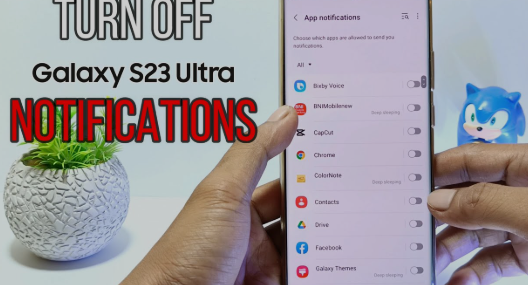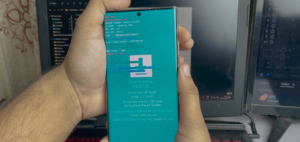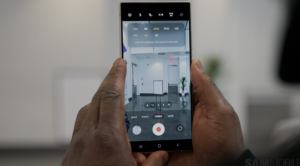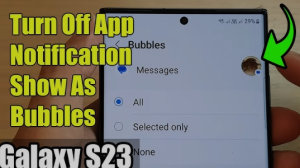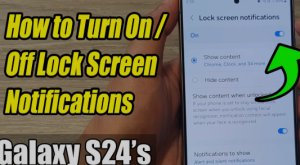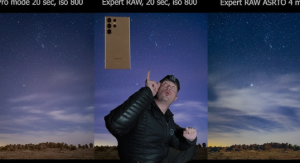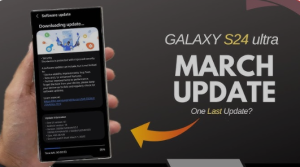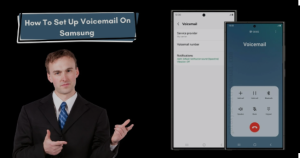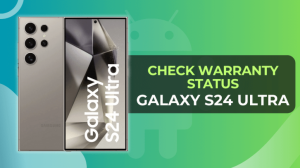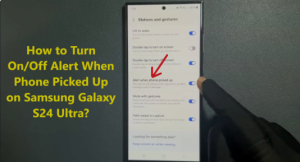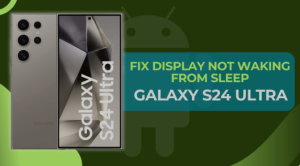How To Turn Off Notifications On Samsung Galaxy S23 Ultra
The Samsung Galaxy S23 Ultra offers powerful control over notifications, allowing you to silence or completely turn them off for specific apps, features, or system alerts. Whether you want peace during meetings, gaming sessions, or sleep, here’s how to take control of your notifications.
✅ Option 1: Turn Off Notifications for Individual Apps
- Open Settings
Swipe down from the top of the screen and tap the gear icon or find Settings in your app drawer. - Tap on “Notifications”
- Tap “App notifications”
You’ll see a list of all apps. - Select the app you want to silence.
- Toggle off “Allow notifications”
This will stop all notifications from that app.
✅ Option 2: Use Do Not Disturb Mode
If you want to block all notifications temporarily:
- Open Settings
- Tap on “Notifications”
- Select “Do Not Disturb”
- Tap “Turn on now” or set a schedule
- Customize exceptions (calls, alarms, messages, etc.) as needed.
✅ Option 3: Use Notification Categories (Advanced)
Some apps let you turn off only specific types of notifications.
- Go to Settings > Notifications > App notifications
- Select the app
- Tap on Notification categories
- Toggle off individual categories like promotions, chats, or alerts
✅ Option 4: Block Pop-Up Notifications
- Go to Settings > Notifications
- Tap Advanced settings
- Select Floating notifications
- Choose “Off” to stop pop-up-style notifications
✅ Option 5: Mute Notifications Using Volume Controls
- Press the Volume Down button
- Tap the bell icon in the volume control panel
- Set it to Mute or Vibrate as needed
✅ Option 6: Use the Notification Panel
- Swipe down from the top of the screen
- Tap and hold a notification
- Select “Turn off notifications” or “Silent”
You can also tap Settings to go deeper into notification control for that app
🧠 Pro Tip: Use Modes and Routines
Samsung’s Modes and Routines feature lets you automate notification settings:
- Go to Settings > Modes and Routines
- Set up a custom routine (e.g., Silence notifications during work hours)
📌 Summary
| Method | Best For |
|---|---|
| Turning off app notifications | Blocking specific apps |
| Do Not Disturb mode | Temporary silence |
| Notification categories | Fine-tuning alerts |
| Floating notification off | Stopping pop-ups |
| Volume control | Quick mute |
| Notification panel | One-tap silence |
| Modes and Routines | Automated control |