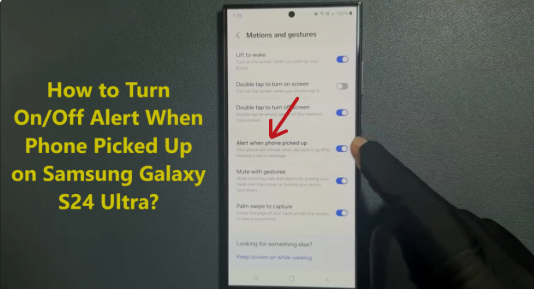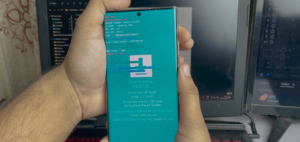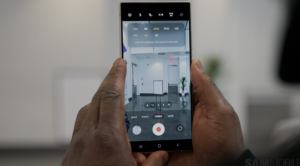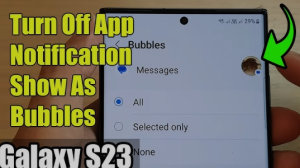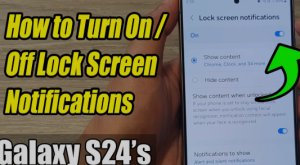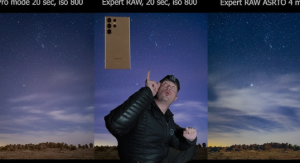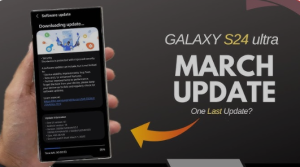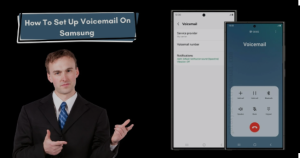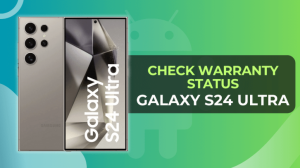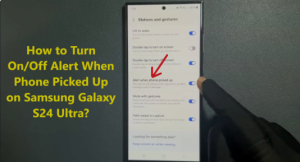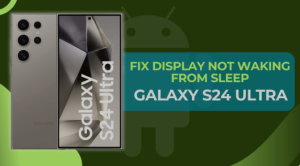Introduction to S24ultra and Screen Turning Off Issues
The Samsung Galaxy S24ultra has rapidly gained popularity due to its powerful performance, sleek design, and innovative features. However, some users encounter an issue where their screen turns off unexpectedly or after a brief period of inactivity. While this may seem like a simple problem, it can be annoying if you’re in the middle of an important task. Fortunately, there are several ways to resolve this issue and improve the longevity of your device’s battery.
In this guide, we’ll cover why your S24ultra’s screen may be turning off automatically, as well as provide step-by-step instructions and power-saving tips to extend both your screen-on time and battery life.
Why Does the S24ultra Screen Turn Off Automatically?
Your S24ultra’s screen may turn off for several reasons, including settings adjustments or power-saving features that aim to conserve battery life. Let’s explore the key factors that could be causing this behavior.
Common Causes of Screen Turning Off on S24ultra
Screen Timeout Settings
The most common reason for a screen turning off automatically is the screen timeout setting, which is configured to turn off the display after a certain period of inactivity. If this setting is too short, the screen may turn off quickly, even when you’re still using the phone.
Battery Saver Mode
Battery saver modes are another culprit. While these modes are designed to extend battery life, they often include settings that reduce screen-on time to save power. This could cause the screen to turn off unexpectedly.
Apps Running in the Background
Background apps can also interfere with your S24ultra’s performance. Some apps may use excessive resources, causing the screen to turn off or behave erratically to conserve battery.
How to Keep Your S24ultra Screen On (Step-by-Step Guide)
Adjust Screen Timeout Settings
One of the easiest ways to keep your S24ultra screen from turning off is to adjust the screen timeout settings:
- Go to Settings.
- Select Display.
- Tap on Screen Timeout.
- Choose a longer time, such as 5 or 10 minutes, or select Never if you want the screen to stay on indefinitely.
Disable Power Saving Mode
Turning off power-saving modes can significantly increase your screen-on time:
- Open Settings.
- Tap Battery.
- Disable Power Saving Mode and Ultra Power Saving Mode.
Optimize Battery Usage and Apps
Ensure that unnecessary apps running in the background are closed to improve your phone’s performance and battery life:
- Go to Settings > Battery and Device Care.
- Select Battery and tap Power Mode.
- Adjust the settings to suit your preferences, focusing on reducing background processes.
Use Developer Options to Prevent Screen Timeout
For more advanced users, enabling developer options can help prevent screen timeouts:
- Go to Settings > About Phone.
- Tap Build Number 7 times to enable Developer Options.
- In Developer Options, scroll down and enable Stay Awake. This will prevent your screen from turning off while charging.
Power Tips to Extend Your S24ultra’s Battery Life
Turn Off Unnecessary Background Processes
Keep your phone running smoothly by turning off unnecessary background apps and processes. You can do this by:
- Going to Settings > Battery and Device Care.
- Selecting Background Usage Limits.
- Set it to restrict apps that use a lot of battery in the background.
Use Dark Mode and Lower Brightness
Dark mode and lowering screen brightness not only make your phone easier to use in dim lighting but also help save battery:
- Go to Settings > Display.
- Turn on Dark Mode and adjust Brightness manually.
Turn Off Location Services and Connectivity Features
Turning off location services and unnecessary connectivity features like Bluetooth, Wi-Fi, and mobile data when not in use will help preserve battery life:
- Swipe down from the top of the screen and turn off Bluetooth and Wi-Fi when not needed.
- Go to Settings > Location and disable GPS when not required.
Manage Battery Health and Charging Habits
Make sure your phone’s battery health remains optimal by avoiding overcharging and discharging your device too frequently. Ideally, keep the battery charge between 20% and 80% for the best performance.
Troubleshooting S24ultra Screen Issues
When Screen Still Turns Off After Adjusting Settings
If your screen continues to turn off after making adjustments, it could indicate a more serious software or hardware issue. In such cases:
- Try restarting your phone.
- Check for software updates under Settings > Software Update.
- Consider resetting your device to its factory settings.
Reboot or Reset Your Device
If none of the above solutions work, try rebooting your device or performing a factory reset. Be sure to back up your data before resetting your phone.
FAQs
How do I prevent my S24ultra screen from turning off?
Follow the steps to adjust the screen timeout settings, disable power-saving mode, and optimize battery usage.
Why is my S24ultra’s battery draining quickly?
Excessive background apps, screen brightness, and power-saving features can drain the battery. Optimize settings to extend battery life.
Can I extend my S24ultra’s screen-on time without draining the battery?
Yes, by adjusting timeout settings, using dark mode, and optimizing battery-saving settings, you can extend screen-on time without significantly draining the battery.
What if my S24ultra screen is still turning off after adjusting settings?
Try restarting your phone, checking for software updates, or resetting the device if the issue persists.
How can I improve the battery health of my S24ultra?
Maintain a charge level between 20% and 80%, and avoid extreme temperatures. Also, follow battery optimization tips.
Should I keep power saving mode enabled on my S24ultra?
It depends on your usage. Power-saving mode can help extend battery life but may shorten screen-on time.
Conclusion: Keeping Your S24ultra Screen On and Battery Healthy
By following the tips outlined in this guide, you can keep your S24ultra screen from turning off unexpectedly and enjoy longer screen-on time without sacrificing battery health. Regularly optimizing settings and taking care of your device will ensure that your S24ultra continues to perform at its best.