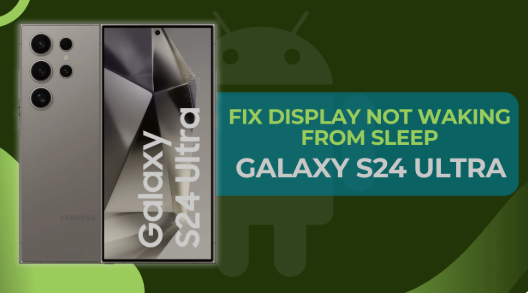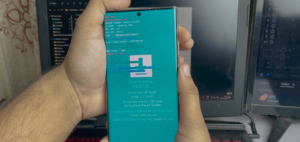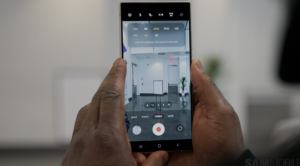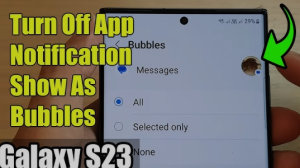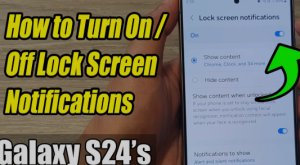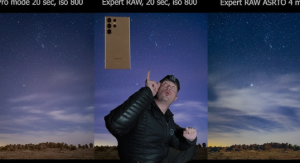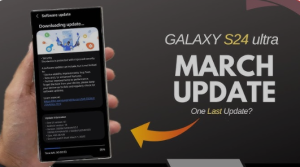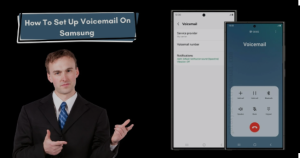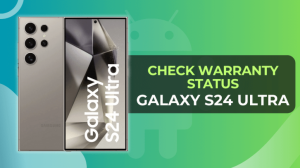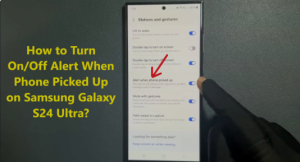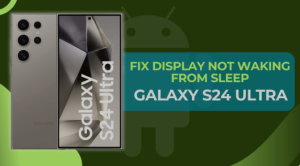The Samsung Galaxy S24 Ultra offers one of the best displays on the market, featuring a large Dynamic AMOLED 2X screen with high resolution, vibrant colors, and excellent brightness levels. However, like all advanced technology, it is not immune to issues. In this article, we will discuss some of the common display problems that users face with the Samsung Galaxy S24 Ultra and provide solutions for fixing them.
Common Display Issues on Samsung Galaxy S24 Ultra
1. Pixel Flickering
Pixel flickering occurs when individual pixels on your screen blink or flash unexpectedly, often creating a distracting visual effect. This issue can be particularly annoying, especially when viewing content that requires sharp and clear visuals.
2. Ghost Touch Issues
Ghost touch refers to when your phone registers taps or swipes on the screen without any physical input. This can result in apps opening on their own, or menus being selected without you touching the screen. Ghost touch is commonly caused by a malfunctioning digitizer or software issues.
3. Screen Burn-In
Screen burn-in happens when static images are displayed for extended periods, causing permanent discoloration or shadowing. This is a more serious issue that can affect the longevity of your screen, especially when using the device for tasks that display static content for long durations.
4. Screen Flickering or Blinking
Screen flickering or blinking refers to when the display rapidly flashes or dims. This issue is often caused by problems with the phone’s refresh rate, software, or even hardware defects.
How to Fix Samsung Galaxy S24 Ultra Display Issues
1. Restart Your Device
Sometimes, a simple restart can resolve many display issues, especially if the problem is related to a temporary glitch in the system. Restarting your phone can reset the display settings and eliminate any minor software bugs.
2. Check for Software Updates
Samsung regularly releases software updates that address various issues, including display problems. Make sure that your Galaxy S24 Ultra is running the latest software to fix any bugs or glitches affecting the screen.
3. Adjust Display Settings
The display settings on your phone may need adjustment. Ensure the brightness levels, refresh rate, and color settings are configured to your liking. Lowering the brightness may help reduce flickering, while increasing it can make a dim display brighter and clearer.
4. Perform a Factory Reset
If none of the above solutions work, performing a factory reset may help resolve persistent display problems. This will erase all data and return your phone to its original settings, which can often eliminate deep-rooted software issues. Be sure to back up your data before performing this step.
Samsung Galaxy S24 Ultra Display Quality
1. Resolution and Pixel Density
The Galaxy S24 Ultra features a high-resolution Dynamic AMOLED 2X screen with a pixel density that ensures sharp, clear, and vibrant visuals. The higher the resolution, the better the image quality. A display with more pixels per inch (PPI) enhances sharpness and crispness.
2. Brightness Levels and Color Accuracy
One of the standout features of the Samsung Galaxy S24 Ultra is its ability to achieve incredibly high brightness levels, which makes the display easy to use in direct sunlight. In addition, the color accuracy is outstanding, ensuring that images and videos look realistic and vivid.
3. Screen Durability and Protection
While the Galaxy S24 Ultra’s display is durable, it is still susceptible to damage from drops or scratches. Investing in a screen protector and a protective case can help safeguard the display from potential harm and extend its longevity.
Factors Contributing to Display Issues
1. Software Glitches
Software glitches are often the main cause of display issues on smartphones. These can occur due to system updates, app conflicts, or improper settings.
2. Hardware Damage
Hardware-related issues, such as damage to the screen or the internal components, can result in display malfunctions. Physical impacts or exposure to moisture can cause permanent damage.
3. Environmental Factors
Extreme temperatures or exposure to direct sunlight for extended periods can cause the display to behave erratically. Always avoid leaving your phone in hot or cold environments to prevent issues from arising.
Preventing Display Issues in the Future
1. Regular Software Updates
Ensure that your Galaxy S24 Ultra is always up to date with the latest software updates. These updates not only introduce new features but also fix bugs and other issues that could impact your display.
2. Screen Protectors and Cases
To minimize the risk of physical damage, consider using a screen protector or a rugged case. This will help shield your display from scratches and accidental drops.
3. Proper Device Handling
Always handle your device with care. Avoid placing it face down on rough surfaces and be mindful of potential impacts. Protecting your device from environmental factors such as excessive heat or moisture can also help maintain the display’s health.
Conclusion
The Samsung Galaxy S24 Ultra is a powerful smartphone with a stunning display. However, like any complex piece of technology, display issues can occasionally arise. By following the tips and solutions outlined in this article, you can troubleshoot common problems and keep your device in top condition.
FAQs
FAQ 1: How can I fix ghost touch issues on my Galaxy S24 Ultra?
Ghost touch issues can often be resolved by restarting your device or performing a software update. If the issue persists, performing a factory reset may help.
FAQ 2: What is the ideal brightness level for my Galaxy S24 Ultra display?
The ideal brightness level depends on your environment. For outdoor use, you may need higher brightness, but for indoor use, a moderate level will save battery life and reduce strain on your eyes.
FAQ 3: Can screen burn-in be repaired?
Unfortunately, screen burn-in is permanent. However, you can prevent it by using dark mode and avoiding static content for long periods.
FAQ 4: How do I check if my Galaxy S24 Ultra has a software update?
Go to Settings > Software update > Download and install to check if any updates are available for your device.
FAQ 5: Why does my Samsung Galaxy S24 Ultra screen flicker?
Screen flickering is usually caused by software glitches or incorrect display settings. Try adjusting the brightness, updating your software, or restarting your phone.
FAQ 6: How can I prevent my Galaxy S24 Ultra from developing screen issues?
Regularly update your software, use a screen protector, and handle your device with care to avoid future display issues.